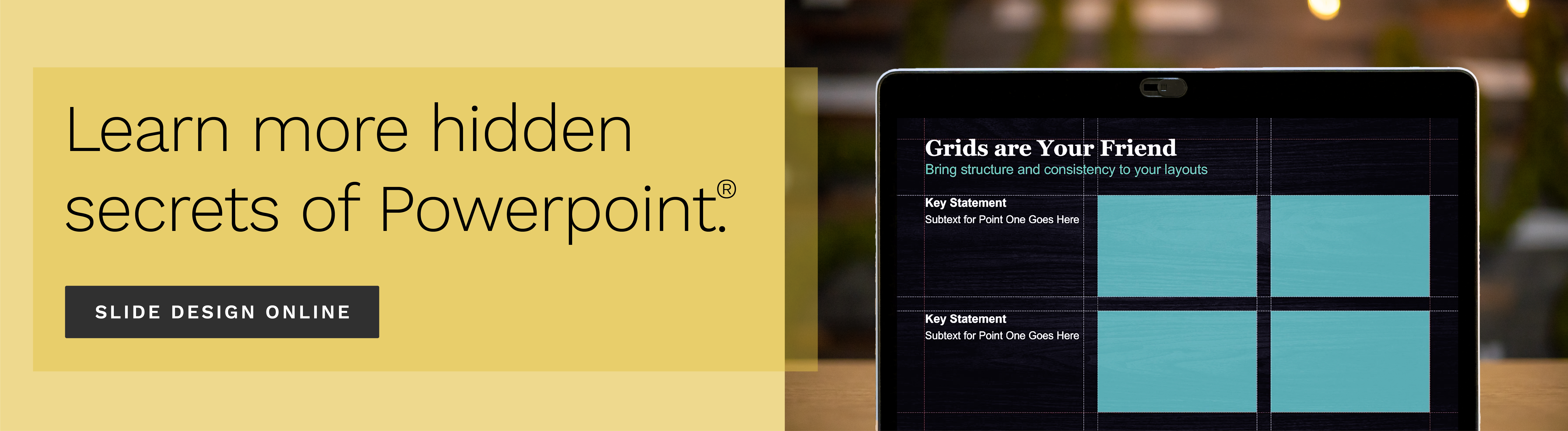How to Edit Photo Brightness, Contrast & Saturation in PowerPoint

Welcome to the Presentation Hacks: Using Photos in PowerPoint video series! In these lessons, a Duarte designer shares some of the fundamental tools of using photos in PowerPoint.
In this video, we’ll show you the tools that are native to PowerPoint that allow you to edit photos directly in the application. We break down how to edit brightness, contrast, and saturation within photos in PowerPoint.
Editing photos in PowerPoint allows you to easily create a level of consistency, which helps sell your message and make you look more professional. When you edit your photos properly, you have a better chance of keeping your audience on-track.
Here are some of the things you’ll learn in this video:
- Non-obvious reasons why we make the edits we do
- Why consistency keeps your audience from being distracted
- When you might choose to apply settings like black and white
- How to ensure all of your photos are “equally treated”
Explore all of the videos in this series:
- How to Apply Styles to Photos in PowerPoint
- How to Edit Photo Brightness, Contrast & Saturation in PowerPoint
- How to Crop Photos into Shapes in PowerPoint
- How to Select the Best Photos for Slide Backgrounds
- How to Crop, Resize, and Compress Photos in PowerPoint
Illustrated by Rico Larroque
TOPICS:
Design, Presenting, Visual Thinking
Learn from the pros
Gain insight on effective presentation strategies
From developing presentation skills to designing PowerPoint® presentations, we invite you to join the 200,000 people who leverage our extensive resource library.