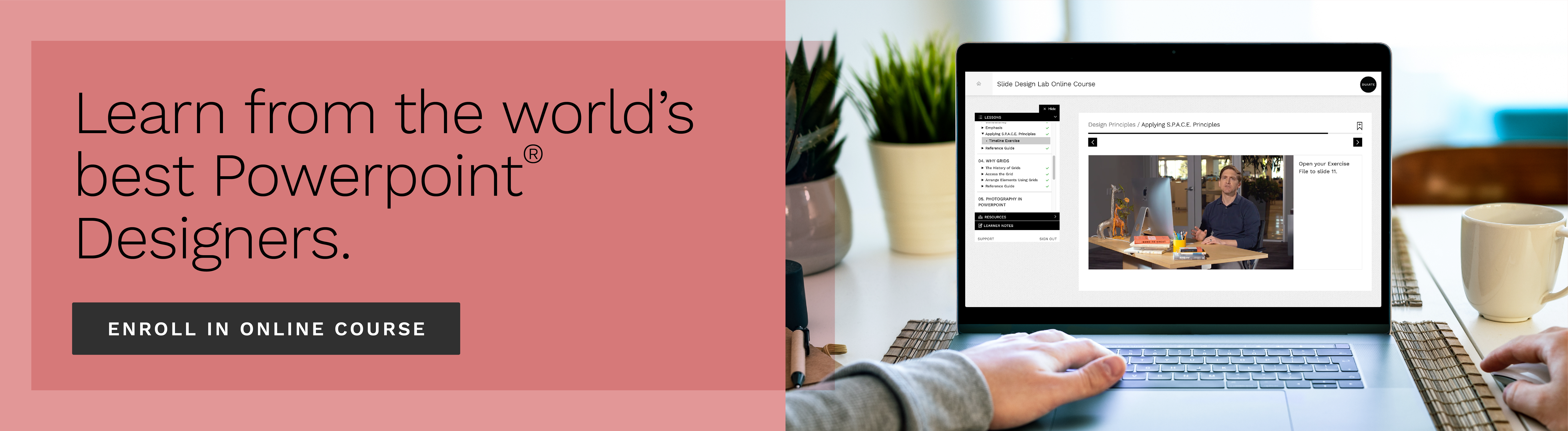How to Crop Photos into Shapes in PowerPoint

Welcome to the Presentation Hacks: Using Photos in PowerPoint video series! In these lessons, a Duarte designer shares some of the fundamental tools of using photos in PowerPoint.
In this video, we’ll show you how to crop photos in PowerPoint into shapes—like a circle! You can introduce more negative space to your slide by cropping photos into shapes.
A great example of a time when you might need to crop photos in PowerPoint into shapes would be when you have a quote accompanied by a headshot on a slide.
You might also crop photos in PowerPoint into shapes if the photo is:
- Too big
- High contrast
- Distracting
To start to crop photos in shapes in PowerPoint, click on the Format tab. Instead of clicking on “Crop,” click “Crop to Shape.” Any PowerPoint shape is available to you (circle, square, star, etc.)
Pro Tip: Hold down CTRL + SHIFT to scale your photo down from the center.
Click the video to learn more…
Here are some of the things you’ll learn in this video:
- How to crop photos into shapes
- How to scale your photo evenly
- Why you might crop a photo into a shape
- Introduce negative space into a slide
Explore all of the videos in this series:
- How to Apply Styles to Photos in PowerPoint
- How to Edit Photo Brightness, Contrast & Saturation in PowerPoint
- How to Crop Photos into Shapes in PowerPoint
- How to Select the Best Photos for Slide Backgrounds
- How to Crop, Resize, and Compress Photos in PowerPoint
Illustrated by Rico Larroque
TOPICS:
Delivery, Presenting
Learn from the pros
Gain insight on effective presentation strategies
From developing presentation skills to designing PowerPoint® presentations, we invite you to join the 200,000 people who leverage our extensive resource library.